Once you have a Pro account, all premium features are available for all of your lists. You can access these features through editing list settings from the Edit pull down menu:
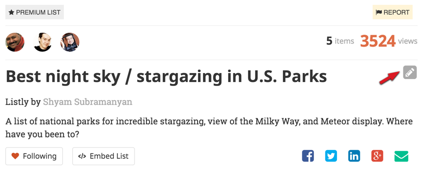
Premium Layouts and Featured Items
Choose the “Layout and Sort Tab” in List Edit
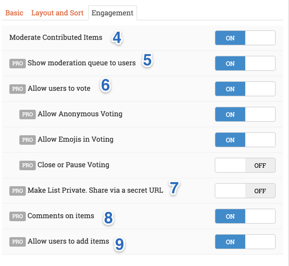
-
Customize Layout - You can choose a custom layout to be used on Listy, which is a great way to differentiate your list.
-
Feature a specific item - You can feature a specific item at the top of your list. Just search and choose the item you want to feature
-
Random Feature - When you enable this option a random item will be displayed at the top of the list. This is a great way to give exposure to new items.
Advanced Moderation Features are available to Pro users on the third tab
Choose the “Engagement Tab” in List Edit
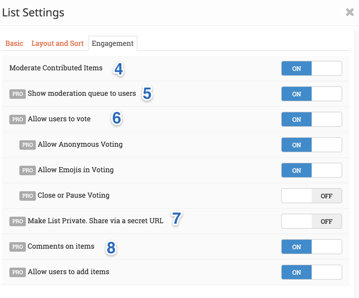
-
Moderate Contributed Items - Choose to moderate items that others contribute to your list. By default this is turned on (recommended). When others add to your list, the added item goes into the queue. If you turn this off (not recommended unless you have a open list), the added items will go straight into the list.
-
Show Moderation Queue - If this is on, your readers can see the moderation queue and all the items that are waiting to be moderated. If turned off, your readers can’t see the queue.
-
Allow Users to Vote - Turn on or off the voting feature in Listly. You can also:
- Choose to let anonymous users vote or restrict it to signed in users
- Turn on/off emojis in voting
- Close or pause voting (voting details will show, but users can’t vote anymore)
-
Private List - Make your list private or public. If you make a list private, you can still share it with a secret URL.
-
Comment on Items - Turn on or turn off commenting on items in your list
-
Allow users to add Items - Completely turn off ability to let other contribute items to your list
