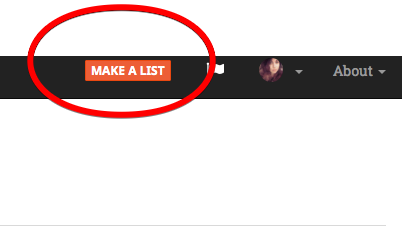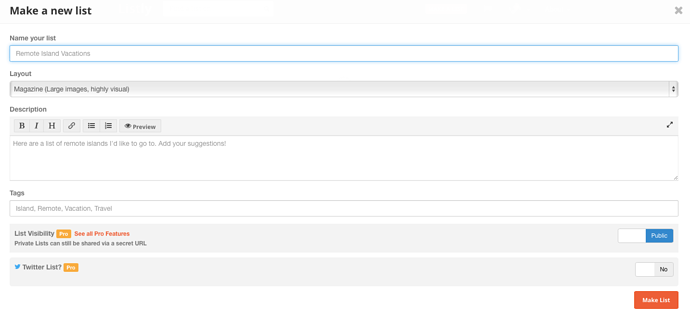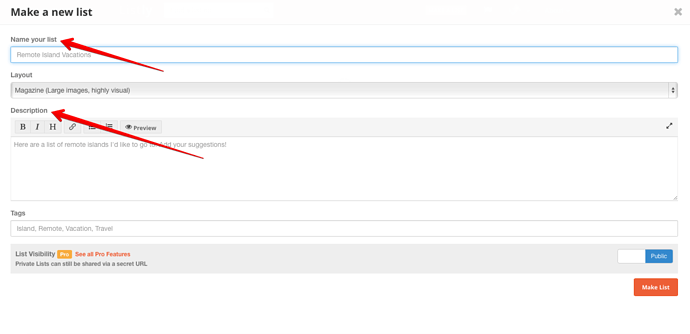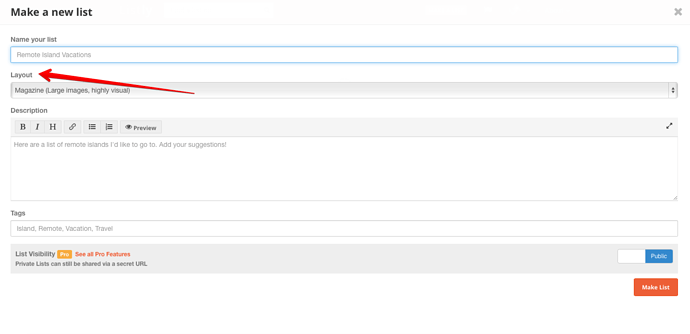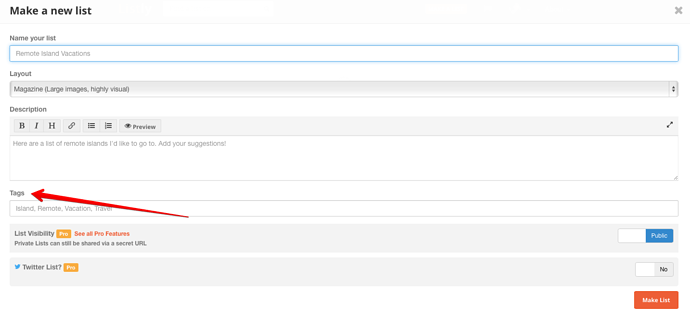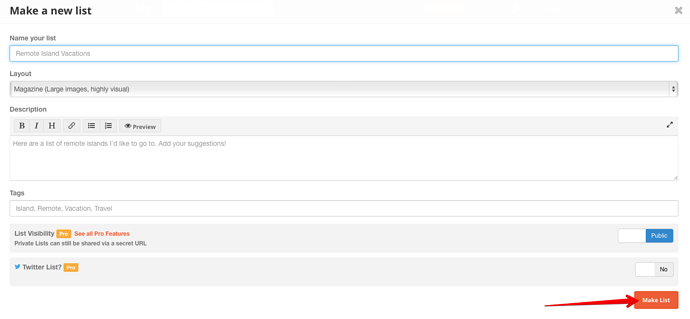Do you have a great list idea? You’ll want to start by creating a title, description, and tags.
Find the “Make a List” option at the top right hand side of your screen. Click on it to start your new list.
This is what you will see:
Next you’ll want to add a title and a description for your list.
Here are the links to help you get started.
How to write a great title:
Here is a video describing how you can make eye-catching titles for your lists! You can watch it, or read the instructions below.
https://www.youtube.com/watch?v=PKIDkZC9ZBc
Writing an eye-catching title for your list is an art in itself. The title is the first thing your audience reads and you want to capture their attention within those first few seconds. This is especially true in the fast-paced and competitive world of social media.
[image]
The most successful lists use adjectives that …
How to write a great description:
Your list description is a brief, but important part of your list. It is the introduction.
[image]
You’ll want to give at least one sentence explaining the purpose of your list. It doesn’t have to be elaborate, just enough to give your reader an idea and peak their interest.
Finding your audience is a great way to get views. Think about who will find your list useful and add that to your description.
[image]
This description discusses “big business” and social media which gives readers an…
Next you will want to choose a layout. Your layout is how your readers will see your list. You have a few options.
Next you will add tags to your list. Tags make it easier for your readers and potential readers to find you.
Add anything you can think of that is related to the topic of your list. Just one word tags will do. For example, if your list is about summer fashion, you’ll want to use tags like “fashion, style, summer,clothing,shopping,” ect.
Once you’re finished, you can click on the “Make List” option at the bottom right corner of the screen.
Now you are ready to start adding items to your list.
Here are a list of links to help you get started.
Adding text to your list is easy. If you have something to say about the items on your list, the best way to go about it is through the text option.
Click on the “Add to List” option on your list screen.
[image]
You will see all of your options.
[image]
Click on the “Text” option.
[image]
Click on the “Text” option.
Add the name of your list item, upload a photo, and then enter your text description.
[image]
Click save and your list item is posted!
[image]
Do you have a link to add to your list? Any valid link will do.
Click on the “Add to List” option on your list screen.
[image]
This will take you to the option screen. Click on the “Link” option.
[image]
You will be able to paste your link within the space available.
[image]
Once you have done this, your link will appear with a photo and text from the website you have pasted.
[image]
Click save, and your item will be posted! It will also have a clickable link that will take your rea…
Do you have photos you want to add to your list? There is an option for that.
Click on the “Add to List” option on your list screen.
[image]
Your list of options will appear. Click on the “Photo” option.
[image]
This will take you to the photo screen. You have two options for adding photos.
[image]
You are able to upload a photo from your own files, or add a link to a photo from an online source.
When you click on the “Upload” option, it will take you directly to your computer’s files…
Video items make your list dynamic and entertaining. Adding video to your list is as easy as copy and paste.
Click on the “Add to List” option.
[image]
The list of options will open. Find the “Video” option and click on it.
[image]
Once you have done that, you will see this screen and you will be able to copy and past a link within the given area.
[image]
Any valid video link will work. Once your link is in place, your video will come up on the screen and you can click on the save button. …
Adding audio to your list makes it fun and interesting. It is great for lists about songs, soundtracks, and artists. It is also great for lists about podcasts.
Find the “Add to List” option on your screen
.[image]
The options screen will open. Click on the “Audio” option.
[image]
It will take you to this screen where you can copy and paste your audio link.
[image]
Once you have done that, your audio link will look like this:
[image]
[image]
Click the save button and you’re done! Your a…
You can add social media profiles to your list if you wish. They’re great for lists about online personalities.
Click on the “Add to List” option on your list screen.
[image]
Find the “Profile” option and click on it.
[image]
You will see a screen like this:
[image]
Copy and past your profile link in the space available. You can add any link that will work. Examples include-Twitter, Linkedin, and Gmail.
Once you have pasted your link in the space available, hit enter and your link will …
You can add any location around the world to your list. This option is great for travel lists and history lists.
Click on the “Add an Item” option on your list screen.
[image]
You will see a list of options. Click on the “Place” option.
[image]
You can type in the name of your location in the space provided.
[image]
Your location will come up automatically. It will look something like this:
[image]
Click on the save button on the bottom right.
[image]
You’re done! Your list item wil…